Activity to Status Mapping
Written by Rick Arps
Adherence is a powerful metric and one of the most commonly tracked items within a Workforce Management (WFM) solution. Adherence calculates the difference between what activity an agent is scheduled to be doing and what they actually are doing. A common concern we see in WFM is that Adherence is not lining up properly with what the agent is doing in Zoom Contact Center (ZCC). Let's take a look at the structures used and how WFM matches what it sees in ZCC to the different activities used in scheduling.
Activities
In WFM, an activity is any action that an agent can be scheduled to be performing. Activities are used to build out an agent's shift. Each activity can be enabled or disabled for inclusion in the adherence calculation for an agent.
Some common activities may be:
Phone
Break
Meal
Meeting
PTO\
Generally, productive activities (Phone, Chat, etc.) will be used for adherence calculation, whereas non-productive activities (Break, Meal, etc.) will not be. Adherence is used to make sure the agents are serving customers when they're scheduled to do so. If an agent takes their break 5 minutes late, they're only marked out of adherence for 5 minutes. If their break activity was used to calculate adherence as well, it would mark them out of adherence for 10 minutes because they would be on the phone for 5 minutes of their break, and on break for 5 minutes of phone time.
ZCC Status
ZCC uses agent status to track agent activity and when additional engagements can be passed to the agent. The built-in statuses are:\
Ready - An agent is available to take engagements
Occupied - An agent is on an active engagement or wrapping up an engagement
Not Ready - An agent has opted out or been opted out of taking calls\
Not Ready can have sub-statuses to indicate why an agent has opted out of the queue. These are often called Reasons. Some sample Reasons are:\
Break
End Shift
Forced
Meal
Meeting
Mapping Statuses to Activities
WFM receives agent status information from ZCC and needs to be able to map this status into Activities, and thus, adherence. To do this, we use Agent Status Mapping.
Here, you will see a list of all configured Activities within WFM. To set up these matchings, we think of what status an agent would be in within ZCC to be fulfilling the activity in WFM.
For example, if we have an agent schedule for the 'Phone' activity, we would expect them to be in 'Ready' or 'Occupied' status. That is to say, they're either ready to take a call or actively on a call.
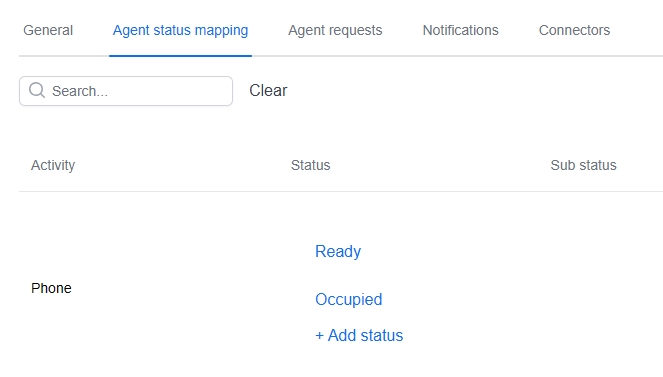
Another example, the 'Break' activity, shows how we can use the Reason codes in ZCC. When an agent is on break, they'll go to the 'Not Ready' status within ZCC and select 'Break' as the Reason. In WFM, we first add the Not Ready status, then select 'Add sub status' to include the Reason.
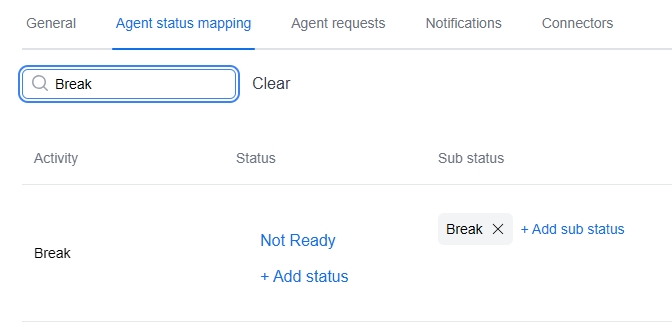
With these statuses mapped to activities, we can now properly calculate adherence based on the actual agent activity.
Unique use cases for Reasons and Sub statuses
Sometimes supervisors will want to track agent activity that's outside of ZCC. For example, an agent may be required to perform case work as part of their daily activities. For this, we can create a 'Case Work' activity in WFM and map that to a custom reason code of the same name in ZCC. Then, when an agent goes to do their case work, they'll select this reason in ZCC, and WFM can properly track this activity when calculating the agent's adherence.
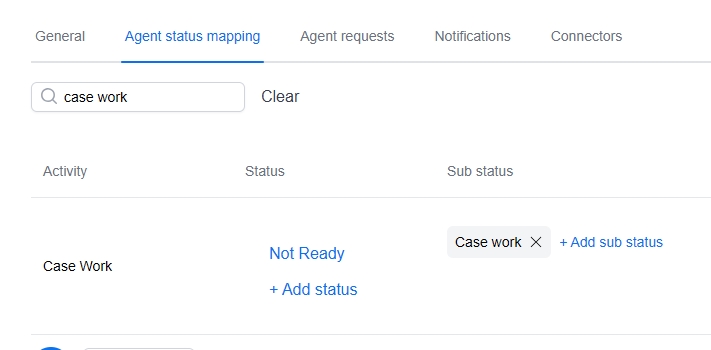
Last updated
Was this helpful?

